That “Spinning Beach Ball of Death” was driving me crazy when I used my MacBook Pro.
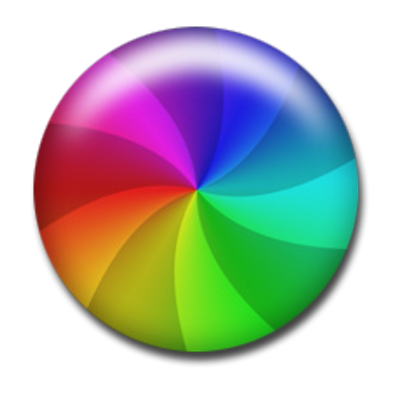
And whenever it did appear – which felt like ALL the time – I was forced to wait it out. I started getting creative/resourceful:
“I’ll go refill my water bottle while this app opens.”
The Spinning Wait Cursor (its official name) generally indicates your MacBook is overloaded. In short, your Mac can’t handle what you want it to do.
You should expect temporary overloads of your system at times. Especially when running complex tasks, such as Photoshop, ScreenFlow, iMovie, etc.
But constant interruptions are frustrating and kill your productivity.
Installing more memory and upgrading to a solid-state drive are two smart upgrades. They will help your MacBook process programs and tasks more efficiently. In turn, your Mac will run faster.
Both are simple DIY projects that you can do in a day.
In this 3-minute video, I touch on both.
Don’t be like me and buy the wrong memory three times!
Image: Twitter